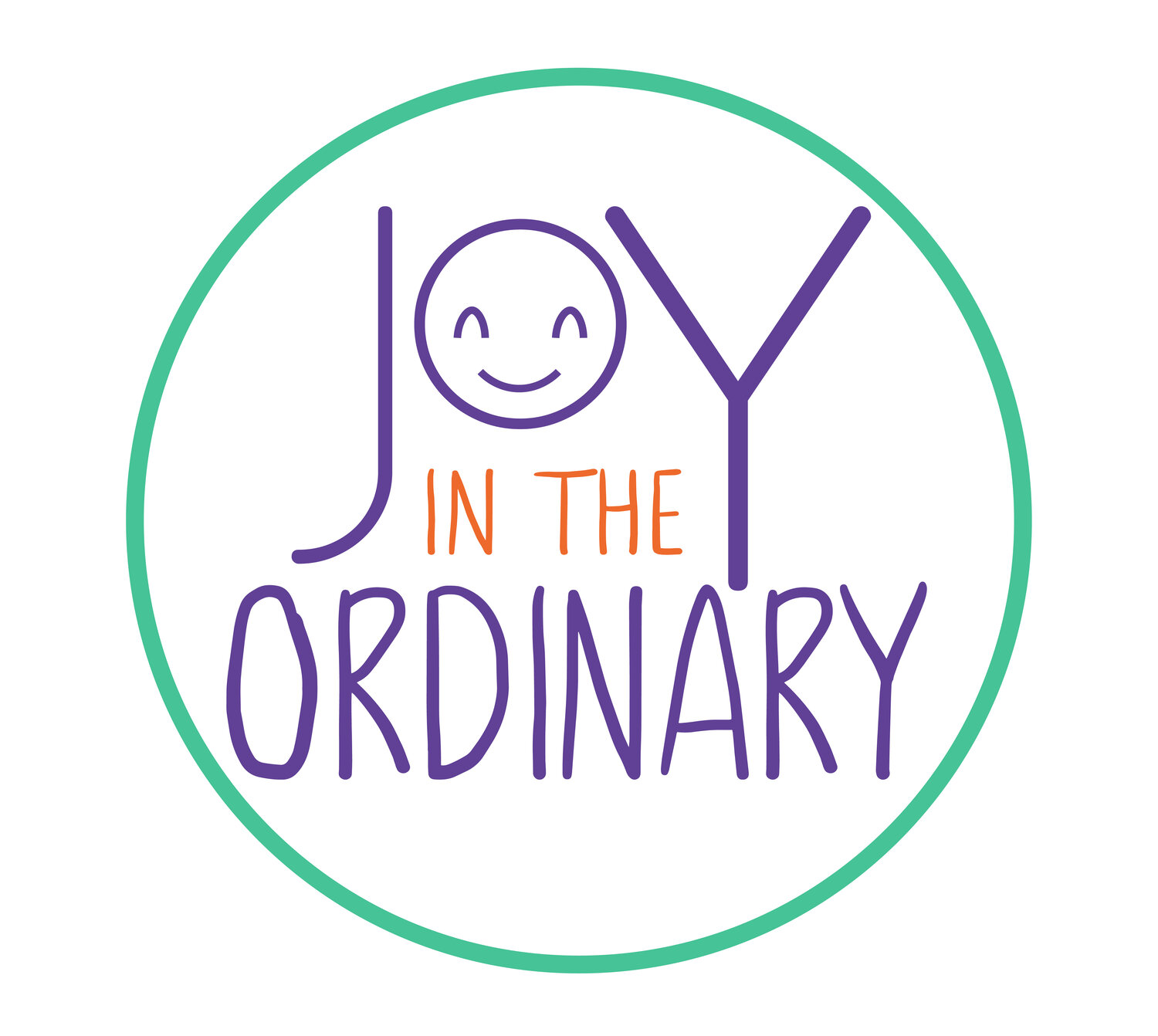Planning Algebra 1 with Google Classroom
This school year, I am using Google classroom to help us stay organized in Algebra 1. Last year, we attempted online learning with BJU Press, but my daughter still needed me to be her primary math teacher versus the online teacher. This year we’re using BJU Press for Algebra 1, but the online portion will be through Google classroom.
I have a few reasons for utilizing Google classroom for this math class:
I appreciate the grading option. Since we live in Tennessee, I have to stay compliant by utilizing an umbrella program or reporting to the local school board. Since we use an umbrella school, I am required to submit grades at the end of the semester. Google classroom has the option to keep track of grades online. I’ve downloaded the Google classroom app to my phone so I can have quick access.
We are relaxed homeschoolers, but some of our work has more structure. Math is one of the areas that has a bit more structure. Google classroom will help us to meet our goals for the Algebra 1 class.
Adding Classwork to Google Classroom
Create a Google Classroom
Before I can add classwork, I needed to create a Google classroom for Algebra 1. You can get the run down on creating your own Google classroom here: Creating a Google Classroom for Homeschool.
Plan Your Assignments
I am a pencil and paper planner. I need to write down the details before I can add assignments to Google classroom. I took some time to read over the introduction in the Algebra 1 Teacher’s Guide to help me decide how I will approach Algebra 1 with my daughter.
Since math can at times be complex for her, I know that we’ll have to adapt some of the lessons by extending them over several sections.
Add Assignments to Your Google Classroom
Adding assignments to Google classroom is intuitive. If you’ve used a Google product, the steps are pretty much the same.
Go the specific classroom, select “classwork” from the menu.
Click on the “create” button on the left side of the page.
Decide which type of assigment you are posting to the classroom. There are several options: assignment, quiz assignment, question, material, and reuse post.
Enter the details for your assigment: title, instructions, grades, and the due date.
There is also the option to add links to YouTube videos, links to files, hyperlinks to other websites, and access to Google Drive.
How I’m Planning Algebra 1 in Google Classroom
I will primarily use the assigment option in Google classroom to plan. In the classroom, I will post which lessons we will focus on each day along with the independent questions she’ll need to complete for her daily assignment. By posting the assignments and giving my daughter access in advance, she’ll also be able to help me stay diligent when it comes to teaching her, and she’ll have more control in her learning.
I’ve already written out our goals for this month so I’ve added our assignments for the month. By planning monthly, I can adjust as needed versus having to rearrange assigments for the entire semester or year if we have to adjust the pace of the class. I use the reuse option because it makes it simple to duplicate assignments and edit the details for the new assignment.
As we get into Algebra 1, I will more than likely use some of the other options such as adding YouTube videos for math topics and links to resources to help her gain better understanding of more challenging topics.
I’m looking forward to delving into Algebra 1 with my girl. I hope she enjoys this approach to her first high school math course.
How will you be using Google classroom in your homeschool.?